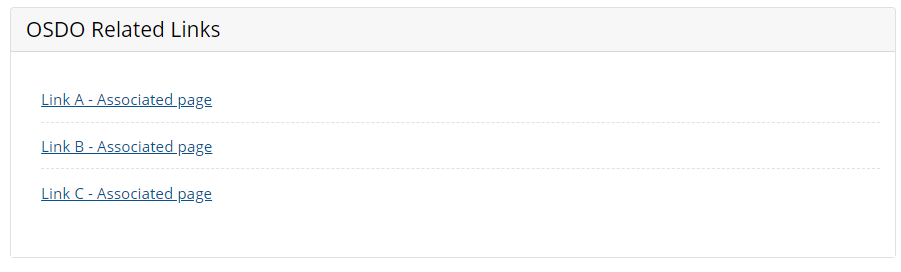Org Chart Module
Best Practices
Overview
The Org Chart Module combines preformatted documents and employee data you input into the module to create dynamic hierarchical organization charts. This module helps keep org charts uniform across the agency and adds versatility to how the page user accesses the information. This module can be added in the WCMS to both internet and intranet pages. We’ve also added a new pathway to link an intranet instance of an org chart module to an internet page as well.
Elements of an Org Chart
Title and Visual of Org Chart

This section can either show an interactive visual created automatically in the module using the employee data you enter, or it can show a static image of the org chart you provide. These options are described in depth in the Build Page.
PDF and View Links

This section displays a link to the PDF file you provide for the Org Chart. If you chose to have an alternative view of the Org Chart, the link to that other chart will be here.
Accordion View
- Example of Accordion Only Org ChartSee examples on this page that illustrate the simplest version of the Org Chart.
- Example Full Function Org ChartSee example page with Org chart containing Interactive visual style link.
There are several different viewing options for the Org Chart Module. The two main ways are to pick between the Accordion or the Interactive views. If you want to have a cross-link to both views, two separate instances of the module need to be placed in separate pages and the paths to each page need to be added in the Org Chart Module itself.
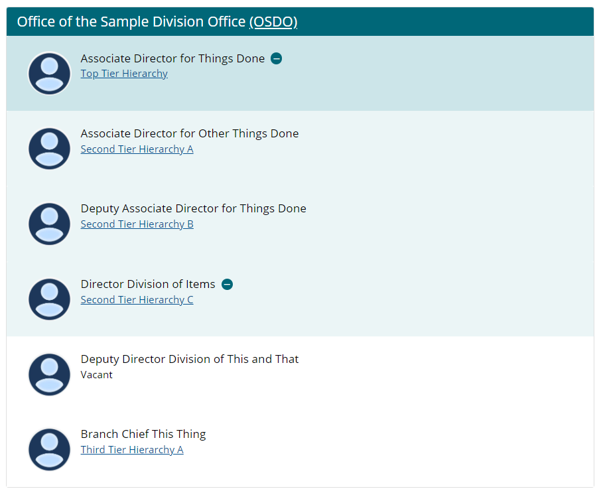
The employee data you enter in the Org Chart Module’s editor will be displayed either in the Interactive view above or here in the accordion view. That selection is made with a drop down when entering the module into a page. The accordion allows for displaying deeper tiers of the hierarchy by toggling the Plus and Minus next to the employee’s name.
Related Links
Any sites or pages associated with your organization can be listed in this section. This helps the user recognize the relationship between the organization and the efforts they contribute to.