Epi Info™ User Guide
Form Designer
Add or Insert a Page
How To: Add a Page
The Add Page function will add a blank page at the end of the form. To add a page, right click on the form in the Project Explorer and select Add Page from context menu or select Insert > Page > Add Page from the toolbar.
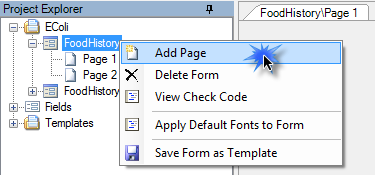
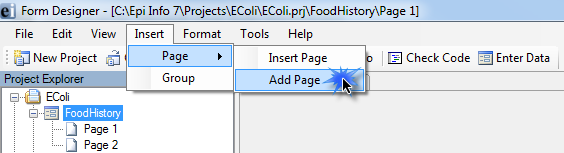
Enter a page name in the Set Page Name dialog box and click OK. The blank page appears on the canvas and in the Project Explorer at the end of the form.
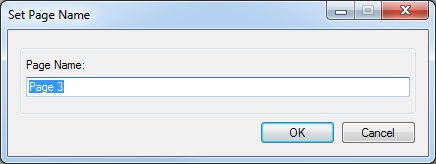
How To: Insert a Page
The Insert Page function will add a blank page immediately before the current page displayed on the canvas. To insert a page, right click on the desired page in the Project Explorer and select Insert Page from the context menu or select Insert > Page > Insert Page from the toolbar
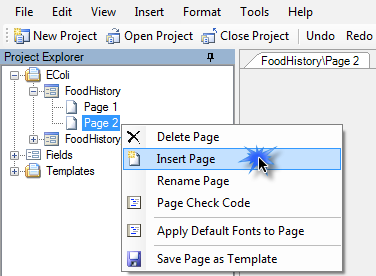
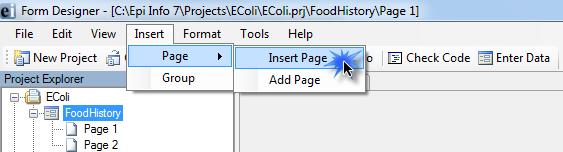
The new page appears on the canvas and in the Project Explorer immediately before the current page.
How To: Name a Page
- Right click on a page in the Project Explorer. Select Rename Page from the context menu.
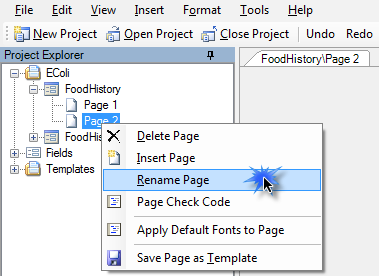
- The Page Name dialog box opens. Enter a name in the Page Name field.
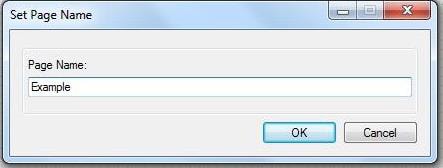
- Click OK. The page name appears in the list of pages.
How To: Delete a Page
From the Project Explorer, right click on the page you want to delete and select Delete Page or select Edit > Delete Page from the toolbar.
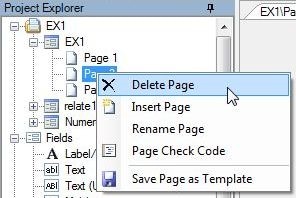
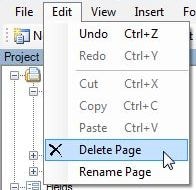
Note: If there is only one page to the form, then you cannot delete the only page.
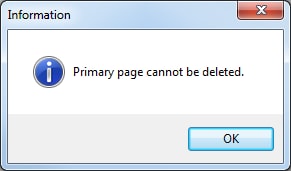
Otherwise, a dialog box opens prompting you to confirm deletion. Click Yes. The page is deleted.
