Epi Info™ User Guide
Form Designer
How To: Use the Time Field
The Time field is used to collect time data in the form of hours, minutes, seconds, and AM or PM. The time pattern for data entry is determined by the computer’s regional settings where the pattern can be modified. The time pattern cannot be changed within Epi Info™ 7.
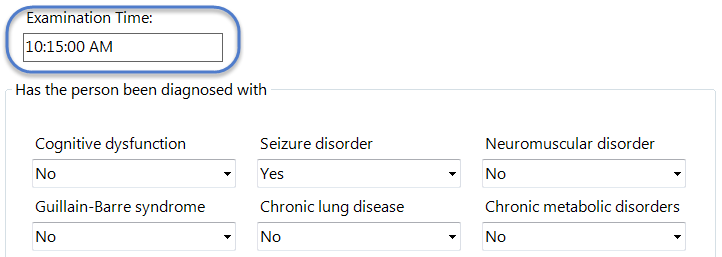
To add a Time field:
- Open the Time Field Definition dialog box.
- Enter the Question or Prompt. The text entered in this field will display on the canvas and prompt the user to enter a response.
- Click in the Field Name text box or press the tab key. Epi Info automatically suggests a field name based on the Question or Prompt, however, it is very important that field names be short, intuitive, and usable. The field name is used for data validation in Check Code and when doing analyses. Field names cannot start with a number or contain any spaces or non-alphanumeric characters (except the underscore character “_” is permitted).
Note: It is best to simplify the field name at this time. Field names cannot be changed after data collection starts.
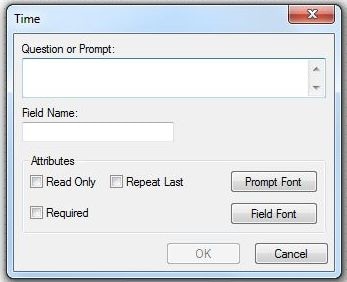
For information on other attributes that may be available, see the topic on Field Attributes.
- Click OK. The Time field appears on the canvas.