Epi Info™ User Guide
Form Designer
How To: Use the Text Field
The Text field is one of the most generic and common data entry fields used to capture text type data—letters, numbers, and symbols. Text fields hold up to 255 characters in a single line. You can restrict the number of characters entered by specifying a maximum field size. Text fields are often used for short questions such as name, address, occupation. The following figure provides an example of how a Text field appears in Enter (circled in blue) based on the FoodHistory form of the EColi project.
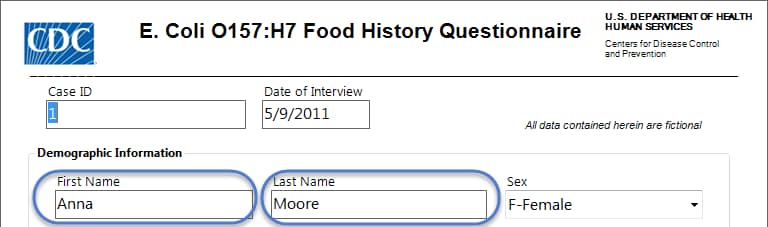
To complete the Text Field Definition dialog box:
- Enter the Question or Prompt. The text entered in this field will display on the canvas and prompt the user to enter a response.
- Click in the Field Name text box or press the tab key. Epi Info automatically suggests a field name based on the Question or Prompt, however, it is very important that field names be short, intuitive, and usable. The field name is used for data validation in Check Code and when doing analyses. Field names cannot start with a number or contain any spaces or non-alphanumeric characters (except the underscore character “_” is permitted).
Note: It is best to simplify the field name at this time. Field names cannot be changed after data collection starts.
- Optionally, you can limit how long the value can be typed into this field by specifying the Maximum Number of Characters using a number (e.g. 10 for ten characters). If the Maximum Number of Characters box is left blank, text fields can accept up to 255 characters.
Note: Entering a maximum number of characters is optional.
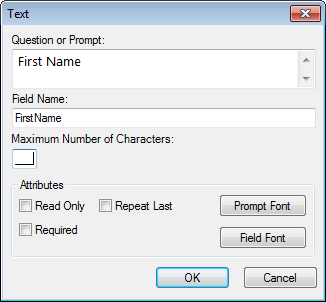
For information on other attributes that may be available, see the topic on Field Attributes.
- Click OK. The text field appears on the canvas.