Key points
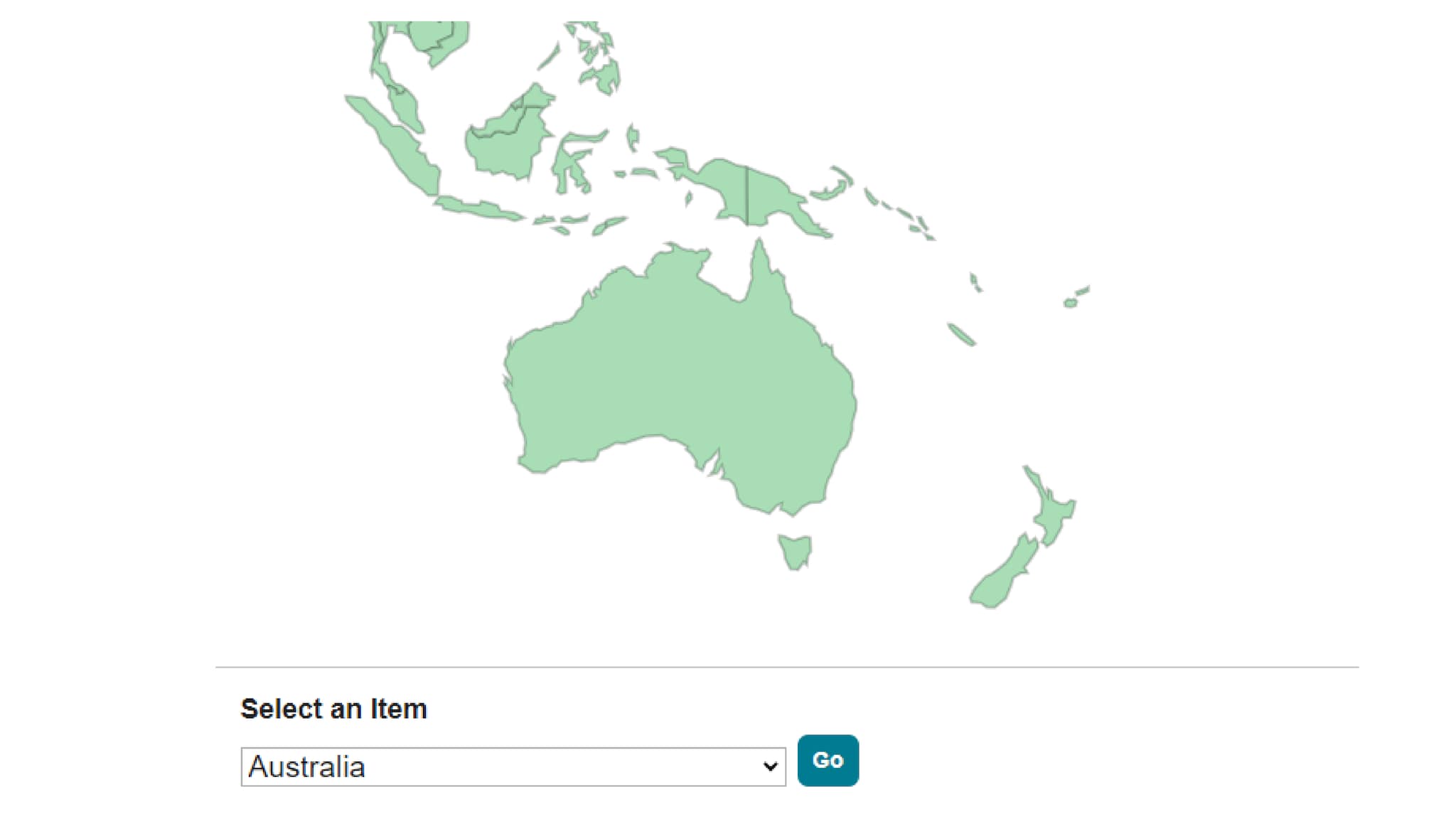
Overview
U.S. and world navigation-only maps provide a visually engaging way for site visitors to navigate to content associated with specific states or countries. Navigation maps can be used only for navigation; they cannot be used to display numeric or categorical data.
Each navigation-only map is driven by a JSON or CSV file that contains the geographic locations and their navigation URLs.
Usage
- Use a navigation-only map to allow users to navigate to CDC.gov pages by location (for example, state profile pages).
- Avoid linking to non-CDC sites and non-HTML files.
- When you have a moderate number of location-specific pages — 15 or fewer — a link list will be easier to manage and will likely provide a better experience for your visitors.
- To display numeric or categorical data, use a data map instead. The data map supports navigation links, just like the navigation-only map, but also displays color-coded state- or country-based data.
Options
For both U.S. and world maps, you can control the title background, map color, and borders within the map (dark gray or same as background).
For desktop viewports, you can set the user interaction as follows:
- Hover — Tooltip: An on-hover action on a location displays a tooltip with the location name. Clicking takes the user directly to the associated URL.
- Click — Popover Modal: Clicking displays a modal with a "learn more" link for navigating to the associated URL.
Note that every map provides a drop-down menu as an alternative navigation control.
Quick Build Notes
- Select a map as the Visualization Type.
- Upload your data.
- Select the Geographic Subtype and Map Type: Navigation.
- Type in the title and other text fields in the General panel.
- In the Columns Panel, Select the Geography and the Navigation columns from your Data that correspond to each selection.
Configuration Options
The example visualizations below highlight options available for map legend types. Key configuration selections are in the build notes section under each example.
Don't forget to check out the General Map page for additional map guidance.
For in-depth configuration information visit the Configuration Options section.
Example U.S. Navigation-Only Map
Sample Data: U.S. Navigation Only Map Data
Use the Quick Build Notes above for configuration guidance.
Example World Navigation-Only Map
Sample Data: World Navigation Only Map Data
Use the Quick Build Notes above for configuration guidance.
