Key points
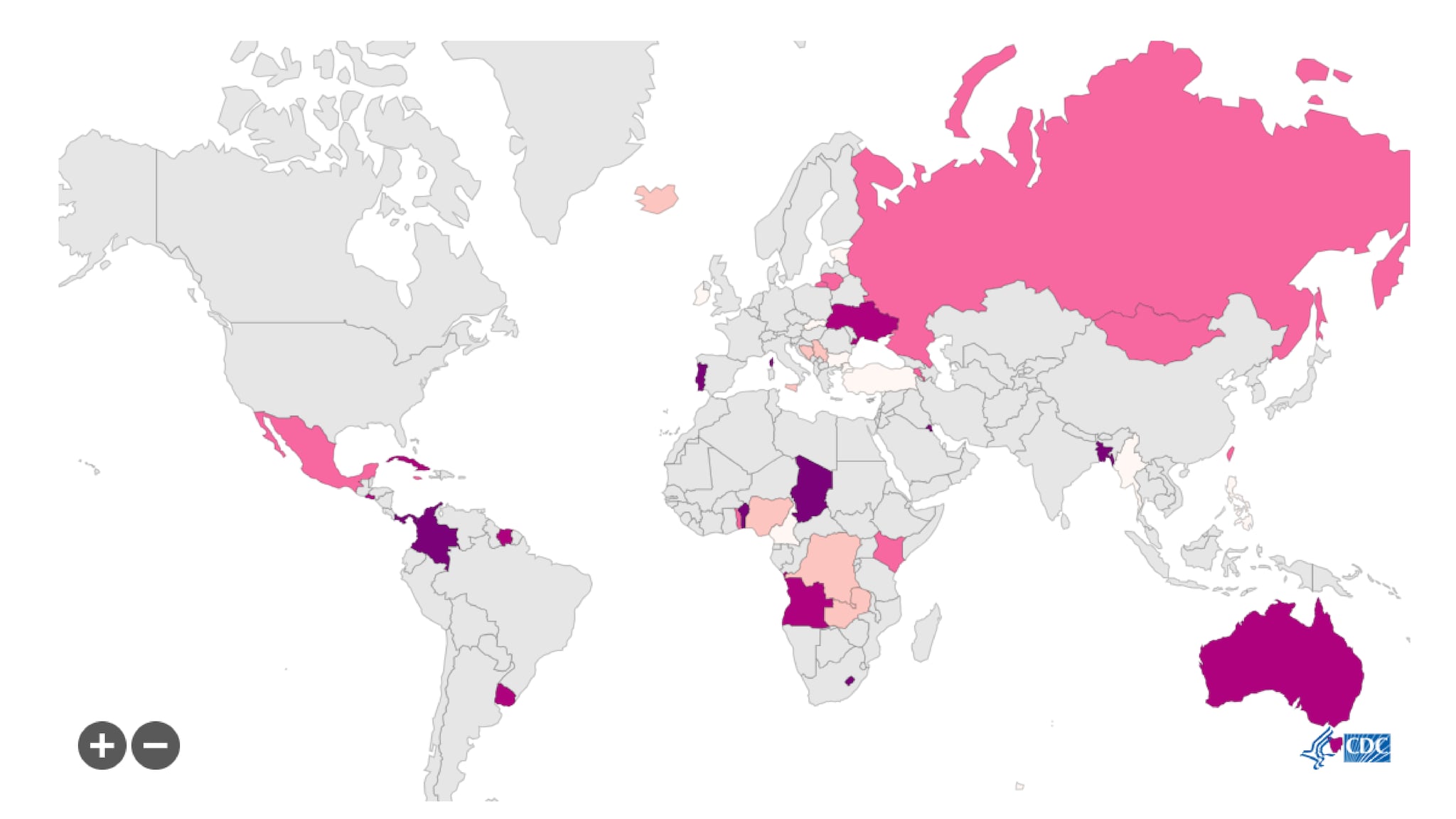
Best Practices
Legends can be placed below the map so that it does not obstruct the users’ view of the map. Note that users can reposition the map in their viewer by dragging it. They can also zoom in and out.
Quick Build Notes
- Select World map as the Visualization Type.
- Upload your data.
- Type in the title and other text fields in the General panel.
- Select the Geography column.
- Select the Data Column.
Configuration Options
The example visualizations below highlight options available for world maps. Key configuration selections are in the build notes section under each example.
Don't forget to check out the General Map page for additional map guidance.
For in-depth configuration information visit the Configuration Options section.
Example World Map
This world map also uses a filter.
Sample Data: World Data
- Vertical
- Multiple series: No
- Geography: Country
- Data Column: Rate
- Navigation: URL
- Add Column - Column: Category, Label: Category, Show in Data Table
- Filter Behavior: Apply Button
- Add Filter - Filter Column: Category, Show Filter Input, Filter Style: Dropdown, Filter Order: Ascending Alphanumeric
