Key points
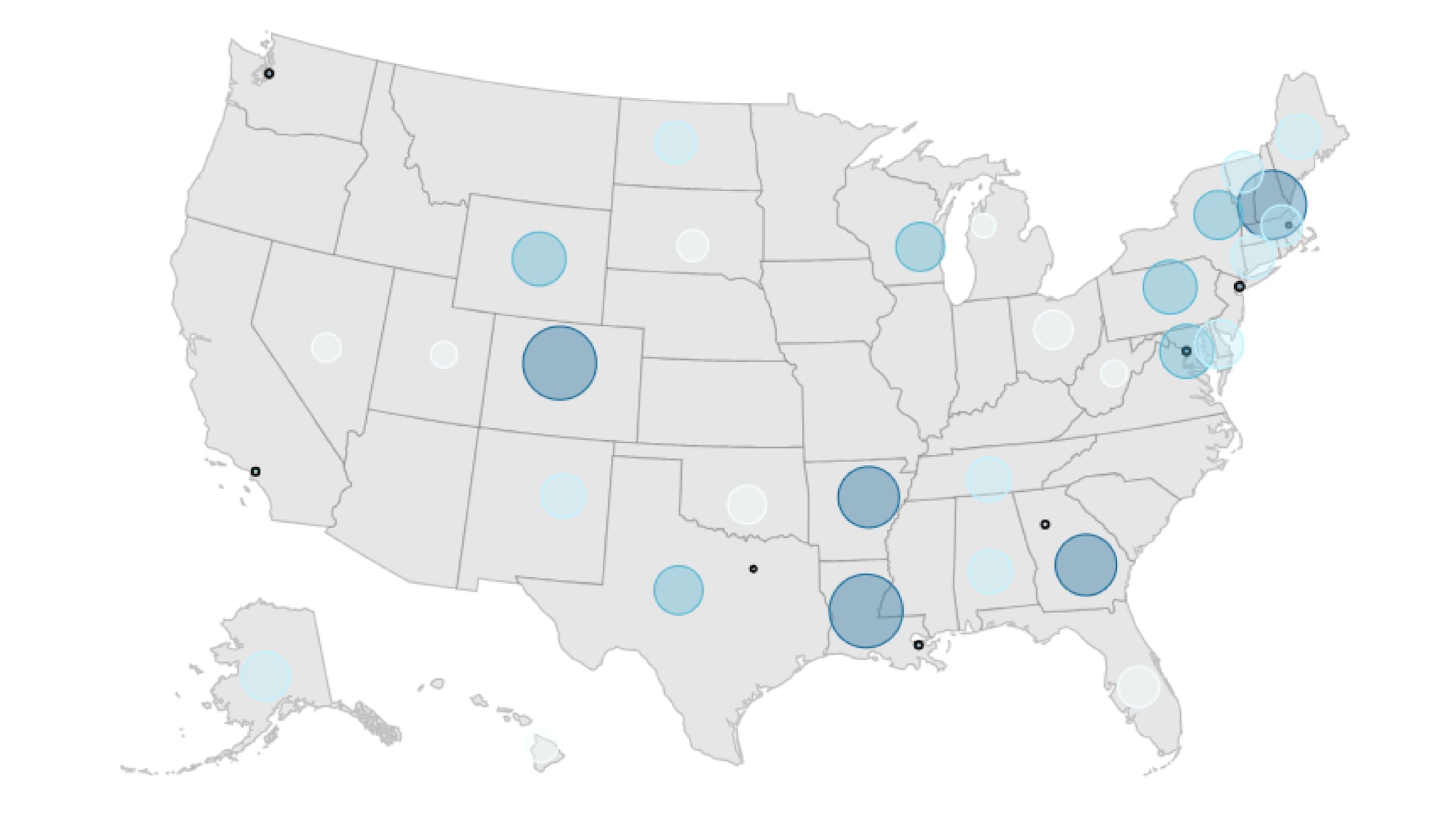
Best Practices
This style map gives the page user a quick contrast view of regional severity and where high occurrences are. The bubble map can also help reduce the size bias of smaller regions representing smaller numbers. This is because the circles represent the total number of occurrences, not the geographical boundaries.
A drawback to this style map can be visual confusion if overlapping smaller regions have overly large circles. We've added transparency to the "bubbles" and the ability to control the size of the circles to help mitigate this issue. Over plotting can also be a potential issue with this style of map. If a majority of the map would end up having bubbles, consider a standard data map.
Quick Build Notes
- Select a map as the Visualization Type.
- Upload your data.
- Set the Map Type to Bubble.
- Type in the title and other text fields in the General tab.
- Select the Geography column.
- Select the Data Column.
- Select Latitude and Longitude columns if you are using cities.
- Adjust the Bubble settings in the Visual Panel.
Configuration Options
The example visualizations below highlight options available for bubble maps. Key configuration selections are in the build notes section under each example.
Don't forget to check out the General Map page for additional map guidance.
For in-depth configuration information visit the Configuration Options section.
Example Bubble Style World Map
The data set has 5 categories that are filtered so as to avoid too many bubbles in the same general area. Note that on Categories 3 and 4 there is still significant crowding in the Caribbean that could cause confusion, but all bubble are accessible with the hover tooltips.
This chart also uses a dynamic legend description. As you make selections in the filter dropdown, you can see the description change.
Sample Data: Example Bubble Style World Map
- Vertical
- Multiple Series: No
- Geography: Country
- Data Column: Rate
- Navigation: URL
- Additional Column: URL, Label: Link to Related Country Site, Show in Data Table
- Legend Position: Bottom
- Dynamic Legend Description
- Filter Behavior: Apply Button
- Minimum Bubble Size: 1
- Maximum Bubble Size: 18
- Allow Map Zooming
- Bubble Map Has Extra Border
Example Bubble Style US Map
This map shows both state and city bubbles on it.
Sample Data: Example Bubble Style US Map
- Vertical
- Multiple Series: No
- Geography: State
- Data Column: Rate
