How to Add a Dependent in V-safe
V-safe Quick Links
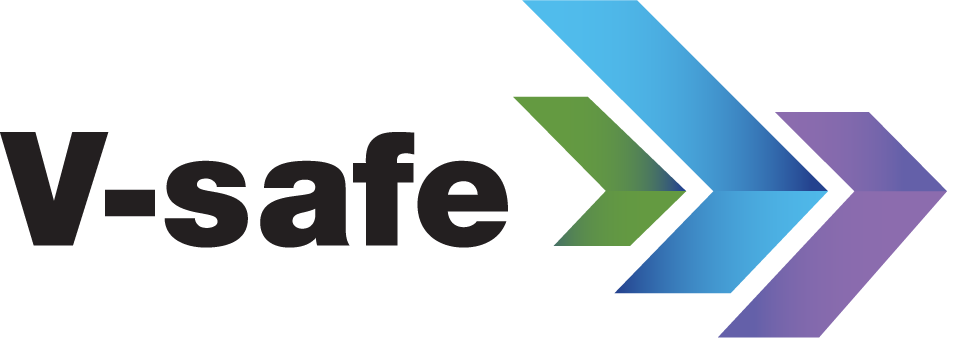
Add a Dependent in V-safe: Instructions
You can add any dependent (family member, friend, or individual who relies on you for support) who is vaccinated in V-safe.
If you do not have a V-safe account, go to How to Create or Access Your V-safe Account for instructions. Creating an account to add a dependent does not require that you enter your own vaccination information or complete health check-ins for yourself.
You will need a computer, tablet, or smartphone to register for V-safe. It is helpful to have your dependent’s vaccination information available to enter details about which vaccine they received and when. If this information is not available, please contact your vaccination provider.
There are two ways to access V-safe. You can either:
Use your computer, tablet, or smartphone and go to vsafe.cdc.gov, or use the camera on your tablet or smartphone to scan the QR code located on the information sheet. Then read the onscreen instructions and click the No, let me register button.
Check for an existing account
In the required fields, enter your first name, last name, date of birth, and one of the following: email, cell phone number or V-safe ID and click Continue.
If an account is not found, click Register and the system will prompt you to create an account.
If an account is found, you will be prompted to log in with your e-mail or phone number and enter your password.
Once logged in, click on the “Home” tab, then click the “Add Dependent” button (located to the right of your name).
You will now see your dependent(s) in the “My Account” tab under the heading “My Dependents”. You will also see individual blue buttons for each dependent at the top of the screen on the “Home” tab.
Enter Vaccine Information
Follow the instructions to tell us additional details about your dependent’s vaccine dose and any additional vaccines that were received at the same time.
Review and confirm that the information you entered is correct.
Note: You can only modify entries before you submit. Once you confirm that the information is correct, click Submit.
For vaccines with multiple doses, click on the name of the vaccine in the “Enrolled Activities” table and follow the instructions to enter details about your additional dose(s).
To review previously entered vaccine information, click the “Vaccination History” tab.
You’re all set! If you enrolled before 12 p.m. local time, V-safe will send you an email or text to start your initial health check-in around 12 p.m. the same day.
If you enrolled after 12 p.m., V-safe will send you a link to start your initial health check-in immediately — just follow the instructions.
Have questions about V-safe or need help?
Contact the Help Desk:
Available Monday-Friday 8:00 a.m. – 8:00 p.m. ET
Call 1-833-748-1979
Email: CARS_HelpDesk@cdc.gov
If you have questions or need assistance with V-safe, these resources can help:

